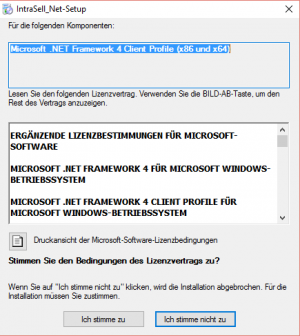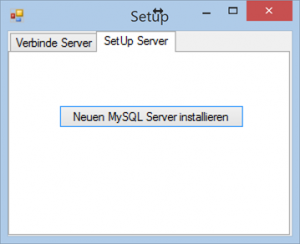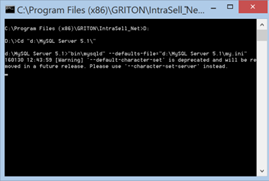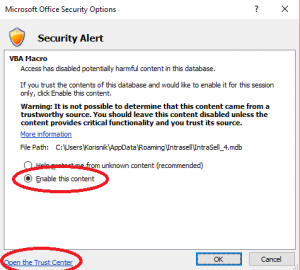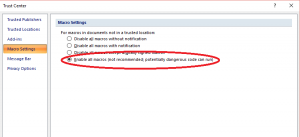Install IntraSell.Net: Unterschied zwischen den Versionen
Zur Navigation springen
Zur Suche springen
Grigor (Diskussion | Beiträge) |
Grigor (Diskussion | Beiträge) |
||
| Zeile 1: | Zeile 1: | ||
| − | + | __TOC__ | |
| − | |||
| − | |||
| − | |||
| + | = Installation = | ||
| − | + | #Install the program from: | |
| − | + | #:http://www.griton.net/IntraSell/Upgrade/Net/IntraSell_Net_Setup.zip | |
| − | + | #:The Setup can prompt to install additional components like Microsoft .NET Framework 4 (x86 und x64) | |
| − | + | ||
| − | + | [[File:Component.png|thumb|none|Component]] | |
| − | + | ||
| − | + | :2. Menu: | |
| − | + | ::Connection to MySQL fails? | |
| − | + | ||
| − | + | [[File:SetUp.png|thumb|none|SetUp MySQL Server]] | |
| − | + | ||
| − | + | ::Then click SetupServer->Neuen MySQL Server installieren | |
| − | + | ::If command (DOS) window appears then the server is running | |
| − | + | ||
| − | + | [[File:DOSFenster.png|thumb|none|DOS window]] | |
| − | + | ||
| − | + | = Tennis Time Installation = | |
| − | + | ||
| − | + | For Details refer to [[Install_IntraSell|Install_IntraSell]] | |
| − | + | ||
| − | + | #Install MS Access (32 bit) | |
| − | + | #Menu "IntraSell Classic"-> "Download Intrasell" | |
| − | + | #Menu "IntraSell Classic"-> "Update Intrasell" | |
| − | + | #:Accept all update prompts. | |
| − | + | #Menu "IntraSell Classic"-> "Start" | |
| − | + | #:Optional: Follow steps on pictures below | |
| − | + | ||
| − | + | [[File:Access1.png|thumb|none|Security Options]] [[File:Access2.png|thumb|none|Security Options]] | |
| − | + | ||
| − | + | #:Finally start the TennisTime Plugin | |
| − | + | #:Optionaly: Remove and import the plugin to be sure that you use the last version. | |
| − | + | ||
| − | + | = Removal = | |
| − | + | ||
| − | + | ;Clean up of an old installation | |
| − | + | : | |
| − | + | ||
| − | + | #Uninstall the programm | |
| − | + | #Remove IntraSell classic: | |
| − | + | #:Remove all from c:\Users\[windows user]\AppData\Roaming\Intrasell\ | |
| − | + | #Remove MySQL Server: | |
| − | + | #:Delete all files from c:\MySql\MySQL Server 5.1 | |
| − | |||
| − | |||
| − | |||
| − | |||
| − | |||
Version vom 21. Jänner 2017, 04:49 Uhr
Inhaltsverzeichnis
Installation
- Install the program from:
- http://www.griton.net/IntraSell/Upgrade/Net/IntraSell_Net_Setup.zip
- The Setup can prompt to install additional components like Microsoft .NET Framework 4 (x86 und x64)
- 2. Menu:
- Connection to MySQL fails?
- Then click SetupServer->Neuen MySQL Server installieren
- If command (DOS) window appears then the server is running
Tennis Time Installation
For Details refer to Install_IntraSell
- Install MS Access (32 bit)
- Menu "IntraSell Classic"-> "Download Intrasell"
- Menu "IntraSell Classic"-> "Update Intrasell"
- Accept all update prompts.
- Menu "IntraSell Classic"-> "Start"
- Optional: Follow steps on pictures below
- Finally start the TennisTime Plugin
- Optionaly: Remove and import the plugin to be sure that you use the last version.
Removal
- Clean up of an old installation
- Uninstall the programm
- Remove IntraSell classic:
- Remove all from c:\Users\[windows user]\AppData\Roaming\Intrasell\
- Remove MySQL Server:
- Delete all files from c:\MySql\MySQL Server 5.1